Pre Course
I signed up with UTC - how do I take the Dig Safe Online Course?
Click on Dig Safe Online at the top
Click the red button “Take this Course” on the right hand side
Click “Add to order” to add the course to your cart; scroll down to complete your order
Click “Have a coupon” to enter in the coupon code you received from the UTC
Fill out the billing details – please add a correct mailing address if you want to receive a Dig Safe certification card in addition to your certificate
Click place order
You will be redirected back to the Dig Safe Course page
If the course does not automatically pop up, click “Orders” to see the Dig Safe Online Course and begin
Start by clicking the Introduction video to start the course
If you do not see the course pop up, go to “My Account” under “Dig Safe Online” on the top menu, click “Orders” and the Dig Safe Online Course should be listed in your orders.
How do I purchase the Dig Safe Online Course?
Click on Dig Safe Online at the top
Click the red button “Take this Course” on the right hand side
Click “Add to order” to add the course to your cart; scroll down to complete your order
Click “Have a coupon” to enter in any coupon code
Fill out the billing details – please add a correct mailing address if you want to receive a Dig Safe certification card in addition to your certificate
Click proceed to PayPal to input payment information
Login to PayPal or click “Pay by Debit / Credit Card” if you do not want to use a PayPal account
Fill in the payment information
You will be redirected back to the Dig Safe Course page
If the course does not automatically pop up, click “Orders” to see the Dig Safe Online Course and begin
Start by clicking the Introduction video to start the course
If you do not see the course pop up, go to “My Account” under “Dig Safe Online” on the top menu, click “Orders” and the Dig Safe Online Course should be listed in your orders.
What is the cost for the Dig Safe Online Course?
NUCA Members: FREE (please contact Liz Truong if you cannot find the code)
Non-NUCA Members: $75
How does the certification course work?
There is one introduction video and 7 lessons + quizzes to complete the Dig Safe Online Course
You cannot proceed to the next lesson until you watch each video entirely and complete the corresponding quiz. Each quiz must be passed with a minimum 80% grade.
Once a lesson video is complete, a quiz will automatically pop up at the bottom under “Lesson Content” to complete
Once you complete the quiz, it will take you to the next lesson
Complete all 7 lessons and quizzes and it will take you to a final survey
After you fill out the survey, the course will be marked as complete and you can download your Dig Safe Online certificate
The NUCA of Washington office and the UTC will be notified you have completed the course, and a Dig Safe certification card will be mailed to you.
How long does the Dig Safe Online course take?
It takes approximately one hour to complete the course
Do I have to take the course all at once or can I leave and come back?
You are able to leave the course at anytime and come back and pick up where you left off. Your login information including username and password are emailed to you, so you need to log back into your account to resume the lesson.
At the top under ‘Dig Safe Online’, ‘My Account’ will pop up. Click on ‘My Account’
Login to your account with the username and password emailed to you from NUCA of WA
Click on “Orders” and the Dig Safe Online course is listed there
Course Controls
How do I start the Dig Safe Course?
After you are you enrolled in the course, click “Dig Safe Online Course” to open it up and begin.
If you do not see the course pop up, go to “My Account” under “Dig Safe Online” on the top menu, click “Orders” and the Dig Safe Online Course should be listed in your orders.
The videos in the lessons are not working
Our course only supports the following browsers on desktop computers only:
- Google Chrome (recommended)
- Firefox (recommended)
- Microsoft Edge
- Safari
This course will not work on Internet Explorer, tablets (such as iPads), or mobile phone devices
How to use video player controls including switching to Spanish
Play course, Adjust volume, or turn on/off English or Spanish subtitles shown below in green.
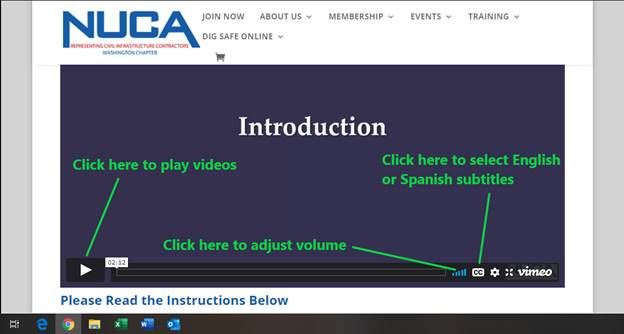
I cannot move on to the next lesson / it tells me I did not complete a prior section
Ensure the video has run its entire course to populate the quiz
Once the quiz pops up, you must pass the quiz with an 80% grade (if there are only 2 questions however, an 80% means you must answer both questions right for example).
You can take the quiz as many times as necessary to pass.
Click “view questions” if you would like to see what questions you got correct and incorrect.
The quiz is not popping up
Make sure the video has played out all the way until the end. If there is even a few seconds left, the quiz will not pop up until the video is complete
Once the video has run its entire course, the quiz will pop up automatically under the “Lesson Content” below the video. It may take a few seconds depending on your connection.
How do I get a certificate for completing the course?
After you have completed the entire course and filled out the survey, a blue button “Download Certificate” will appear at the top of your “Lesson Content”.
